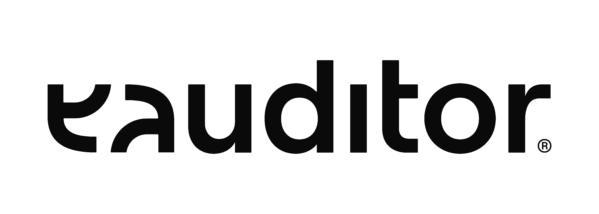Comprehensive monitoring reports
Comprehensive monitoring reports offer detailed data on a specific category of the eAuditor system. They are the most extensive form of reporting available in the system.
Parameters
All comprehensive monitoring reports operate based on parameters. This allows you to filter data according to date, structure or computer. Using the parameters is very intuitive and as simplified as possible.
Speed and stability
In certain cases, the reports involve a large amount of data, so we have made every effort to ensure that the documents generate quickly and work stably.
Security
All reports work on the basis of views, which prevents accidental or intentional modification of data contained in the database.
Available reports
User activity report
The report offers insight into the activity of system users from a given time frame and for selected structures. It includes:
- computers located in a given structure,
- a ranking of the 400 most visited websites,
- summary of application usage on all computers,
- printer load,
- ranking of website visitors,
- summary of user activity for each computer or structure separately.
Equipment inventory
The report offers data on the use of computers and other equipment in structures and an inventory of each computer. It includes:
- computers located in a given structure,
- audit of software in all selected structures,
- summary of audio and video files,
- an inventory of computers.
Web page distribution
The report offers data on web browsing by computer and user, at defined time intervals and for defined structures. A list of websites is generated with the time a computer user browsed them, along with the titles of the sites.
Distribution of application usage
The report offers data on application usage by computer users. A view of the applications used is generated along with the time the user spent in them and the headings of the programs they used.
Computers
Reports in this tab are used to generate information regarding the actual status of computers. They allow you to generate a list of online and offline computers by their status (e.g. in stock, withdrawn, authorized) or by their type (desktop, server, virtual machine). Below is a list of all reports available in the computers tab.
| REPORT NAME | DESCRIPTION | SAMPLE REPORTS |
| Computers – Graphics card – Processor | A list of computers with data on their specifications with particular emphasis on the processor and graphics card | |
| Computers – Servers by operating system | List of server specifications grouped by operating system | |
| Computers by processor – Abbreviated | Summary of computers by processor with chart | |
| Computers by processor – All | Detailed listing of computers by processor | |
| Computers by manufacturer – Abbreviated | Summary of computers by manufacturer with chart | |
| Computers by manufacturer – All | Detailed breakdown of computers by manufacturer | |
| Computers by organizational structure – Abbreviated | Summary of computers by organizational structure with chart | |
| Computers by organizational structure – All | Detailed breakdown of computers by organizational structure | |
| Computers by operating systems – Abbreviated | Summary of computers by operating system with chart | |
| Computers by operating systems – All | Detailed breakdown of computers by operating system | |
| Computers by type – Desktop | Overview of desktop computers | |
| Computers by type – Hyper-V | Overview of Hyper-V computers | |
| Computers by type – Mobile | Overview of Mobile Computers | |
| Computers by type – Unspecified | Overview of computers by type Unspecified | |
| Computers by type – Server | Overview of Server Computers | |
| Computers by type – Virtual Machine | Overview of Virtual Machine computers | |
| Computers by type – VMWare | Overview of VMWare computers by type | |
| Computers by type – All types | Overview of computers of each type | |
| Summary of computers by type – Abbreviated | Summary of computers by type with chart | |
| Computers online | Overview of computers connected to the system | |
| Unauthorized computers | Detailed list of unauthorized computers in the system | |
| Offline computers | A detailed breakdown of computers that are offline on the system | |
| Computers online | A detailed breakdown of computers that are online in the system | |
| Computers in stock | Detailed listing of computers in stock | |
| Computers under repair | Detailed list of computers under repair | |
| Computers all | Detailed summary of all computers | |
| Recalled computers | Detailed summary of recalled computers | |
| Locked computers | Detailed summary of locked computers | |
| Authorized computers | Detailed summary of authorized computers | |
| Decommissioned computers | Detailed summary of decommissioned computers | |
| Computers with Intel Anti-Theft | List of computers supporting Intel Anti-Theft Technology | |
| Computers with Intel VPro | List of computers that support Intel VPro Technology |
Virtualization
The reports in this tab have been prepared to best present virtualization data. With them, the user can find out which virtualization servers are currently available and which virtual machines are created. Below is a list of all reports available under the virtualization tab.
| REPORT NAME | DESCRIPTION | SAMPLE REPORTS |
| Virtualization – Virtual Machines | List of virtual machines with their detailed specifications | |
| Virtualization – Virtualization Servers | Overview of virtualization servers | |
| Virtualization | Overview of virtual machines |
Devices
The reports in this section offer many summaries of information. We have the ability to generate a report on the details of each device connected to the system, their notes and service information, as well as a simple inventory through the function of comparing inventories with each other. Below is a list of all reports available on the devices tab.
| REPORT NAME | DESCRIPTION | SAMPLE REPORTS |
| Devices – Notes | List of notes assigned to devices | |
| Devices – USB – Added | List of USB devices added to the system | |
| Devices – USB – Detected | List of USB devices that have been connected to the system | |
| Devices – USB – All | List of USB devices | |
| Devices – USB – White list | List of USB devices on the whitelist | |
| Equipment – Service | Summary of service events for devices | |
| Devices – Inventory – Barcodes. | List of barcodes | |
| Equipment – Inventory | Summary of inventories carried out on equipment | |
| Equipment – Inventory – Inventory comparison | Comparison of inventory during different inventories | |
| Equipment – Maintenance | Summary of equipment maintenance costs | |
| Devices | Detailed information on devices connected to computers |
Network
The reports in this section present accurate information about the networks detected by the eAuditor system and allow you to print out information about them. Below is a list of all reports available on the network tab.
| REPORT NAME | DESCRIPTION | SAMPLE REPORTS |
| Network – Detected | List of networks detected by the system with detailed information | |
| Network – History | Comparison of detected networks from two points in time | |
| Network – Last scan | List of networks detected only during the last scan performed |
Software
Reports for this section allow generating summaries of applications used by users, the status of their licenses, and data on operating systems that are installed on the organization’s computers and databases. Below is a list of all reports available under the software tab.
| REPORT NAME | DESCRIPTION | SAMPLE REPORTS |
| Software – Operating systems – All | List of all operating systems installed in the company | |
| Software – Operating Systems – OEM Installations | List of computers with OEM installation of operating system | |
| Software – Operating Systems – Details | Detailed listing of computers with system information | |
| Software – Operating systems – Audit history | Comparison of changes between two specific operating systems audits | |
| Software – Applications – All | List of all applications used on computers | |
| Software – Applications – Monitored | List of monitored applications | |
| Software – Applications – Details | Detailed list of applications | |
| Software – Applications – Audit history | Comparison of changes between two specific application audits | |
| Software – Packages – All | All packages defined in the system | |
| Software – Packages – Details | Details of packages defined in the system | |
| Software – Packages – Audit history | Comparison of changes between two specific package audits | |
| Software – Databases – All | List of all databases running on the system | |
| Software – Databases – Express | List of databases from express packages | |
| Software – Databases – Other | List of databases not listed in the report “Express” | |
| Software – Databases – per Core | Summary of databases grouped by processor | |
| Software – Registers – Total | List of all registers included in the system | |
| Software – Registries – Details | Detailed information about registries | |
| Software – Registers – Recently installed | List of recently installed registries | |
| Software – Product keys | List of detected product keys in the system | |
| Software – Usage – Usage – All | List of applications used recently | |
| Software – Usage – Savings | Detected opportunities to save money when using software | |
| Software – Usage – CAL | List of CAL-licensed software used in the system | |
| Software – Usage – CAL WEB | List of CAL WEB licensed software used in the system | |
| Software – Monitoring – Startups | Summary of detected application processes and the date and time of their startup and termination | |
| Software – Monitoring – Total activity | Information about user activity in a particular application |
People
Reports in this tab are used to generate handover and return protocols. Below is a list of all reports available on the people tab.
| REPORT NAME | DESCRIPTION | SAMPLE REPORTS |
| Persons – Standard protocol | Standard protocol for transfer or return | |
| Persons – Extended Protocol | Extended transfer or return protocol |
Files and multimedia
Reports from this tab allow you to audit files stored on your organization’s devices. The file lists for each category can then be analyzed for any irregularities. Below is a list of all reports available under the files and multimedia tab.
| REPORT NAME | DESCRIPTION | SAMPLE REPORTS |
| Files and multimedia – Archives | List of archived files | |
| Files and Multimedia – Audio | List of files marked as audio | |
| Files and multimedia – Erotica | List of files marked as erotica | |
| Files and multimedia – Graphics | List of files marked as graphics | |
| Files and multimedia – Video | List of files marked as video | |
| Files and multimedia – Executable | List of files marked as executable | |
| Files and multimedia – File changes | List of files that have been changed |
Magazine
Reports in this tab are used to generate information regarding the actual inventory, material availability and documents needed for warehouse management. Below is a list of all reports available in the warehouse tab.
| REPORT NAME | DESCRIPTION | SAMPLE REPORTS |
| Warehouse – Documents | List of documents with document type (e.g. incoming, outgoing) and warehouse information | |
| Warehouse – Stocks | A summary of the changes in the stock on the warehouses | |
| Warehouse – Materials | Summary of warehouse materials with data on their quantity, value and others | |
| Magazine | List of warehouses |
Finance
Reports to this tab are used to oversee the company’s liquidity. They allow you to generate lists of devices with their value, lists of printing costs, the value of goods in stock or the cost of software licenses. Below is a list of all reports that are available in the finance tab.
| REPORT NAME | DESCRIPTION | SAMPLE REPORTS |
| Finance – Equipment | List of devices with their purchase and service value | |
| Finance – Licenses | List of licenses with their purchase value | |
| Finance – Printing by printer | Summary of printing costs by printer | |
| Finance – Printouts by controller | Summary of printing costs by driver | |
| Finance – Printing Users | Summary of printing costs by user | |
| Finance – Warehouse | Summary of values in individual warehouses |
Message server
Reports for this tab are used to generate logs from messages sent in the organization. Below is a list of all reports available in the message server tab.
| REPORT NAME | DESCRIPTION | SAMPLE REPORTS |
| Message server – Messenger – History. | List of user messages sent by the system. | |
| Cyclic message – by message | List of cyclic messages grouped by message. | |
| Message server – Communicator – Conversations. | The content of conversations carried out by the system’s communicator. | |
| Message server – Messages sent – by computer. | List of sent messages grouped by computer. | |
| Message server – Messages sent – by recipient. | List of sent messages grouped by recipient. | |
| Message server – Messages sent – by message. | List of sent messages grouped by message. | |
| Message server – Messages sent – by sender. | List of sent messages grouped by sender. | |
| Message server – Messages – Active cycles. | List of messages that are sent automatically. |
Video server (LMS)
The system allows you to conduct training for employees based on the provided video or your own material. Reports for this tab are used to oversee the training carried out in the company. They allow you to generate a list of users with the level of completion of a particular training course and certificates. Below is a list of all reports available in the video server (LMS) tab.
| REPORT NAME | DESCRIPTION | SAMPLE REPORTS |
| Video server (LMS) – Training process – Videos. | List of people who participated in the training courses and information regarding the percentage of completion. | |
| Video server (LMS) – Training process – Videos – Completed. | A list of people who have completed the given training. | |
| Video server (LMS) – Training process – Diagrams. | List of training process diagrams. | |
| Video Server (LMS) – Training Process – Diagrams – Completed. | List of completed training process diagrams. | |
| Video server (LMS) – Certificates. | Summary of issued certificates. | |
| Video server (LMS) – Employees. | List of employees added to the training system. |
Monitoring server
Reports to this tab are used to oversee device performance, service operation, user activities, etc. Below is a list of all reports available in the monitoring server tab.
| REPORT NAME | DESCRIPTION | SAMPLE REPORTS |
| Monitoring server – Logging agents | List of logging agents with their information. | |
| Monitoring server – eServer | An inventory of messages from the eServer with the date they occurred. | |
| Monitoring server – System alerts | A summary of system alerts that have occurred including their priority. | |
| Monitoring server – Login history | Detailed login history with information about the logged-in user and computer. | |
| Monitoring server – Event logs – System notifications. | List of system notifications from the event log with priority and date of occurrence. | |
| Monitoring server – Event logs – Logs. | List of event log messages with detailed information regarding type, user and computer. | |
| Monitoring server – Event logs – RDP sessions. | List of RDP connections to computers with the agent installed. | |
| Monitoring server – Network transfer – Processes. | Information regarding packets sent and received by processes on the computer. | |
| Monitoring server – Printing | List of printouts by driver or printer. | |
| Monitoring server – Printing – Total. | Summary of all printouts. | |
| Monitoring server – Printing – SNMP together. | Printing monitored by SNMP (Simple Network Management Protocol). | |
| Monitoring server – Printing – Forecasting | Forecast the quantity and cost of prints over time (3, 6, 12 months). | |
| Monitoring server – Services – All | A summary of all services running on connected computers with information on the number of running and disabled services. | |
| Monitoring server – Services – Details. | Detailed view of running services on computers. | |
| Monitoring server – Task scheduler | Summary of defined automatic tasks in the system. | |
| Monitoring server – VNC sessions | A summary of VNC (Virtual Network Computing) sessions held, with detailed information about them. | |
| Monitoring server – Intel AMT | Information about performed operations using Intel® AMT (Active Management Technology) | |
| Monitoring server – Outgoing mail | Monitor outgoing mail from computers connected to the system. | |
| Monitoring server – Websites – Visited. | List of visited websites including details about them. | |
| Monitoring server – Websites – Total activity. | A list of websites visited with information about the time spent by the user on the site. | |
| Monitoring server – USB | Overview of USB devices connected to computers. | |
| Monitoring server – Performance – CPU | List of computers with CPU consumption data. | |
| Monitoring server – Performance – Disk. | A list of computers with data regarding occupied hard disk space. | |
| Monitoring server – Performance – Disk (total). | List of computers with hard drive usage data. | |
| Monitoring server – Performance – Memory | List of computers with RAM usage data. | |
| Monitoring server – Performance – Processes. | A summary of processes and the computer resources they use. | |
| Monitoring server – Performance – Network | Summary of computers and network usage. |
Task server
The reports for this tab are used to view logs of task execution in the system. Below is a list of all reports available in the job server tab.
| REPORT NAME | DESCRIPTION | SAMPLE REPORTS |
| Task server – Logs | List of logs from the system with task name, status and date of event occurrence | |
| Task server – Cyclic tasks | List of cyclic tasks defined in the system |
Automation server
Reports for this tab are used to supervise the operation of vending machines and print logs. Below is a list of all reports available in the automation server tab.
| REPORT NAME | DESCRIPTION | SAMPLE REPORTS |
| Automation Server – Automations | List of vending machines created in the system and information such as. about their frequency and the result of the last execution | |
| Automation server – Logs | List of logs from the operation of automations in the system |
Reports
The reports tab is used to view installed reports and manage the schedule. Below is a list of all reports available on the reports tab.
| REPORT NAME | DESCRIPTION | SAMPLE REPORTS |
| Reports – Schedule | List of currently running report schedules | |
| Reports – Schedule – History | List of all schedules |
Repository
Reports in this tab are used to generate printouts from the system repository. This includes data such as documents, categories of files and websites, or lists of whitelisted USB devices. Below is a list of all reports available in the repository tab.
| REPORT NAME | DESCRIPTION | SAMPLE REPORTS |
| Repository – Documents | Repository of company documents | |
| Repository – e-Learning | Repository of e-Learning articles | |
| Repository – Application categories | List of application categories defined in the system | |
| Repository – File categories | Repository of file categories and their extensions | |
| Repository – Process categories | Repository of process categories | |
| Repository – Web Categories | Repository of website categories | |
| Repository – Manufacturers Suppliers | List of manufacturers and suppliers with detailed data | |
| Repository – License types | License types defined in the system | |
| Repository – Remote installation – Repository | List of defined remote installations | |
| Repository – Remote installation – Logs | List of logs from remote installations |
Settings
Reports for this tab are used to generate printouts from the system settings. Below is a list of all reports available in the settings tab.
| REPORT NAME | DESCRIPTION | SAMPLE REPORTS |
| Settings – Administrators – All | List of system administrators | |
| Settings – Company data | Defined company data | |
| Settings – Organizational structure | Defined organizational structures | |
| Settings – Budget | List of specified budgets | |
| Settings – Networks | List of detected networks |